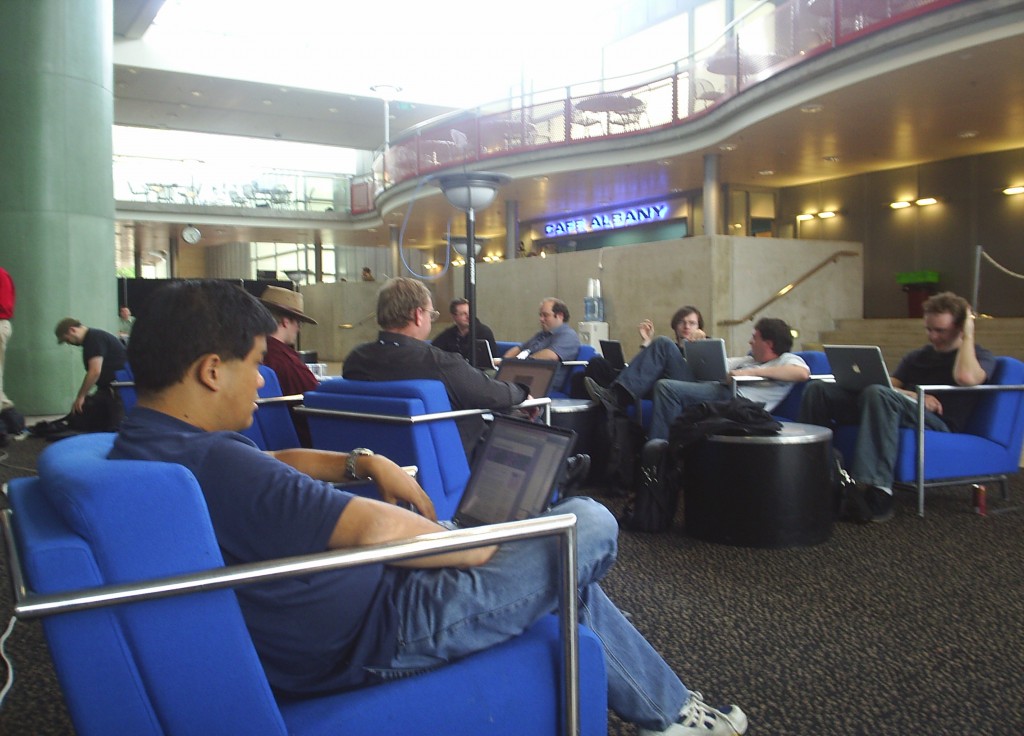I listen to a huge range of music, mostly thanks to a good upbringing and musical education by my dad – since before I could walk, we always had great music on in the background – electronica, rock, techno and all sorts of other categories inbetween.
I’m not sure I can classify what I listen to into these categories, but I’ll try:
Happy
I’m never happy, it’s the human condition. ;-) If, hypothetically, I was happy, I would listen to a range of stuff including Nightwish, Rammstein, Rush, Jean Micheal Jarre, Kraftwork and more.
Lately I’ve been playing American Addio and Four Tet a lot, but that’s pretty much the case with any new artist – I’ll play it non-stop till I’m sick of it ;-)
Sad
Probably my number one for when I’m feeling down is Genesis or Peter Gabriel’s works, love this stuff and it helps me feel better. :-)
Pink Floyd and Nightwish also both work when feeling down as well as a number of classic rock bands.
Bored
I don’t really get bored, I have far too much to do all the time….. I can get tired of things and procrastinate, but I’m always doing *something*.
Hyped
I’d tend to go for fast-paced music such as Muse or some techno (think Rave Mission)
Mad
I’ll dig out the heavy metal stuff when feeling mad – maybe Metallica, Nirvana, or even more commerical stuff – I’ve even been known to listen to Linkin Park on occasion.
I do love Alestorm, which can only be described as insane pirate metal. :-D