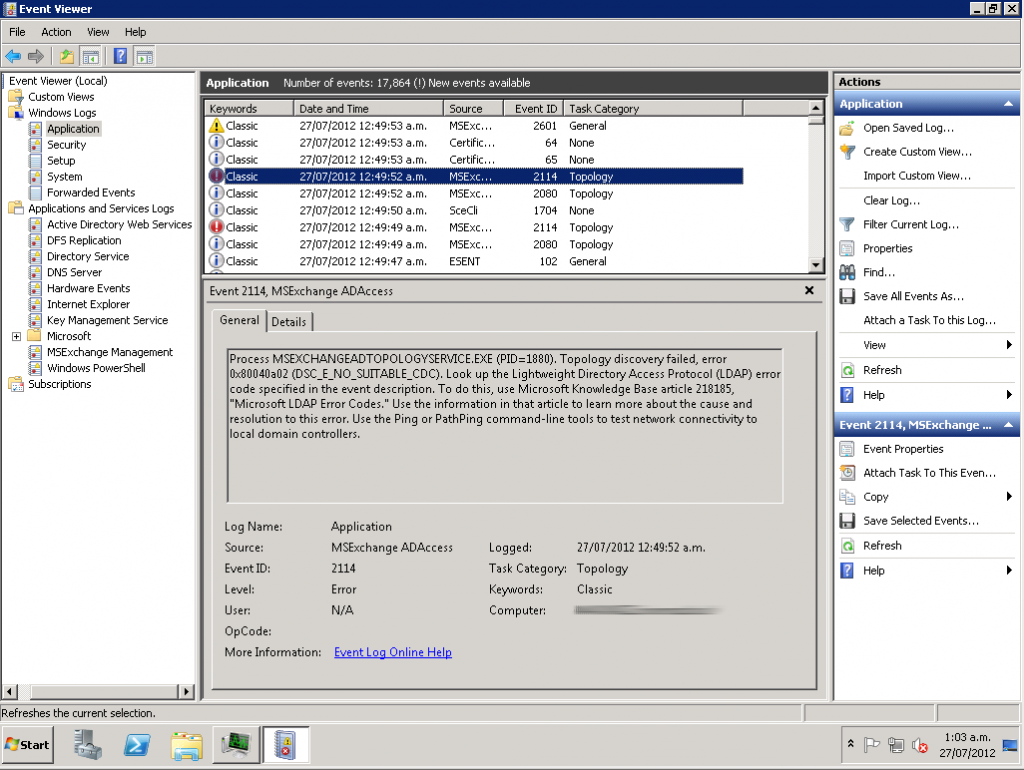A few months back I rebuilt my personal server infrastructure and fully Puppetised everything, even the mail server. Because I keep having people ask me how to setup a mail server, I’ve gone and adjusted my Puppet modules to make them suitable for a wider audience and open sourced them.
Hence announcing – https://github.com/jethrocarr/puppet-mail
This module has been designed for hobbyists or small organisation mail server operators whom want an easy solution to build and manage a mail server that doesn’t try to be too complex. If you’re running an ISP with 30,000 mailboxes, this probably isn’t the module for you. But 5 users? Yourself only? Keep on reading!
Mail servers can be difficult to configure, particularly when figuring out the linking between MTA (eg Postfix) and LDA (eg Dovecot) and authentication (SASL? Cyrus? Wut?), plus there’s the added headaches of dealing with spam and making sure your configuration is properly locked down to prevent open relays.
By using this Puppet module, you’ll end up with a mail server that:
- Uses Postfix as the MTA.
- Uses Dovecot for providing IMAP.
- Enforces SSL/TLS and generates a legitimate cert automatically with LetsEncrypt.
- Filters spam using SpamAssassin.
- Provides Sieve for server-side email filtering rules.
- Simple authentication against PAM for easy management of users.
- Supports virtual email aliases and multiple domains.
- Supports CentOS (7) and Ubuntu (16.04).
To get started with this module, you’ll need a functional Puppet setup. If you’re new to Puppet, I recommend reading Setting up and using Pupistry for a master-less Puppet setup.
Then it’s just a case of adding the following to r10k to include all the modules and dependencies:
mod 'puppetlabs/stdlib'
# EPEL & Jethro Repo modules only required for CentOS/RHEL systems
mod 'stahnma/epel'
mod 'jethrocarr/repo_jethro'
# Note that the letsencrypt module needs to be the upstream Github version,
# the version on PuppetForge is too old.
mod 'letsencrypt',
:git => 'https://github.com/danzilio/puppet-letsencrypt.git',
:branch => 'master'
# This postfix module is a fork of thias/puppet-postfix with some fixes
# to make it more suitable for the needs of this module. Longer-term,
# expect to merge it into this one and drop unnecessary functionality.
mod 'postfix',
:git => 'https://github.com/jethrocarr/puppet-postfix.git',
:branch => 'master'And the following your Puppet manifests (eg site.pp):
class { '::mail': }And in Hiera, define the specific configuration for your server:
mail::server_hostname: 'setme.example.com'
mail::server_label: 'My awesome mail server'
mail::enable_antispam: true
mail::enable_graylisting: false
mail::virtual_domains:
- example.com
mail::virtual_addresses:
'nickname@example.com': 'user'
'user@example.com': 'user'
That’s all the Puppet config done! Before you apply it to the server, you also need to make sure both your forward and reverse DNS is correct in order to be able to get the SSL/TLS cert and also to ensure major email providers will accept your messages.
$ host mail.example.com
mail.example.com has address 10.0.0.1
$ host 10.0.0.1
1.0.0.10.in-addr.arpa domain name pointer mail.example.com.
For each domain being served, you need to setup MX records and also a TXT record for SPF:
$ host -t MX example.com
example.com mail is handled by 10 mail.example.com.
$ host -t TXT example.com
example.com descriptive text "v=spf1 mx -all"
Note that SPF used to have it’s own DNS type, but that was replaced in favour of just using TXT.
The example above tells other mail servers that whatever system is mentioned in the MX record is a legitmate mail server for that domain. For details about what SPF records and what their values mean, please refer to the OpenSPF website.
Finally, you should read the section on firewalling in the README, there are a number of ports that you’ll probably want to restrict to trusted IP ranges to prevent attackers trying to force their way into your system with password guess attempts.
Hopefully this ends up being useful to some people. I’ve replaced my own internal-only module for my mail server with this one, so I’ll continue to dogfood it to make sure it’s solid.
That being said, this module is new and deals with a complex configuration so I’m sure there will be some issues people run into – please raise any problems you have on the Github issues page and I’ll do my best to assist where possible.